If You Use Readwise Reader For Consuming RSS Feeds On A Computer, Use This Simple Tip to Speed Up Your Review 10X 🚀

If you're not already using Readwise, go here to get an extra 30 days for free.
Here are 4 keyboard shortcuts you want to use when reviewing your feed.
Up/Down arrows - move focus
Spacebar - Mark as Seen
L - Move to Later
S - Move to Shortlist
Full list of keyboard shortcuts 👉🏻 https://www.eguru.info/readwise-reader-keyboard-shortcuts/
When reviewing your Feed, if you mark an article as Seen (press the Spacebar), the focus moves down to the next article. As you reach the bottom of the page, the list scrolls up one item at a time, but the focus is on the article at the bottom of the screen.
If you watch YouTube videos inside Reader, you might have seen how the transcript is scrolled but the highlighted text is always in the middle of the screen. This is brilliant, but the same functionality is not available in the Feed view for reviewing articles.
Instead, you need to use a combination of the Page Up/Down, Up/Down Arrow keys, and/or mouse to scroll and focus on the first item at the top of the list.
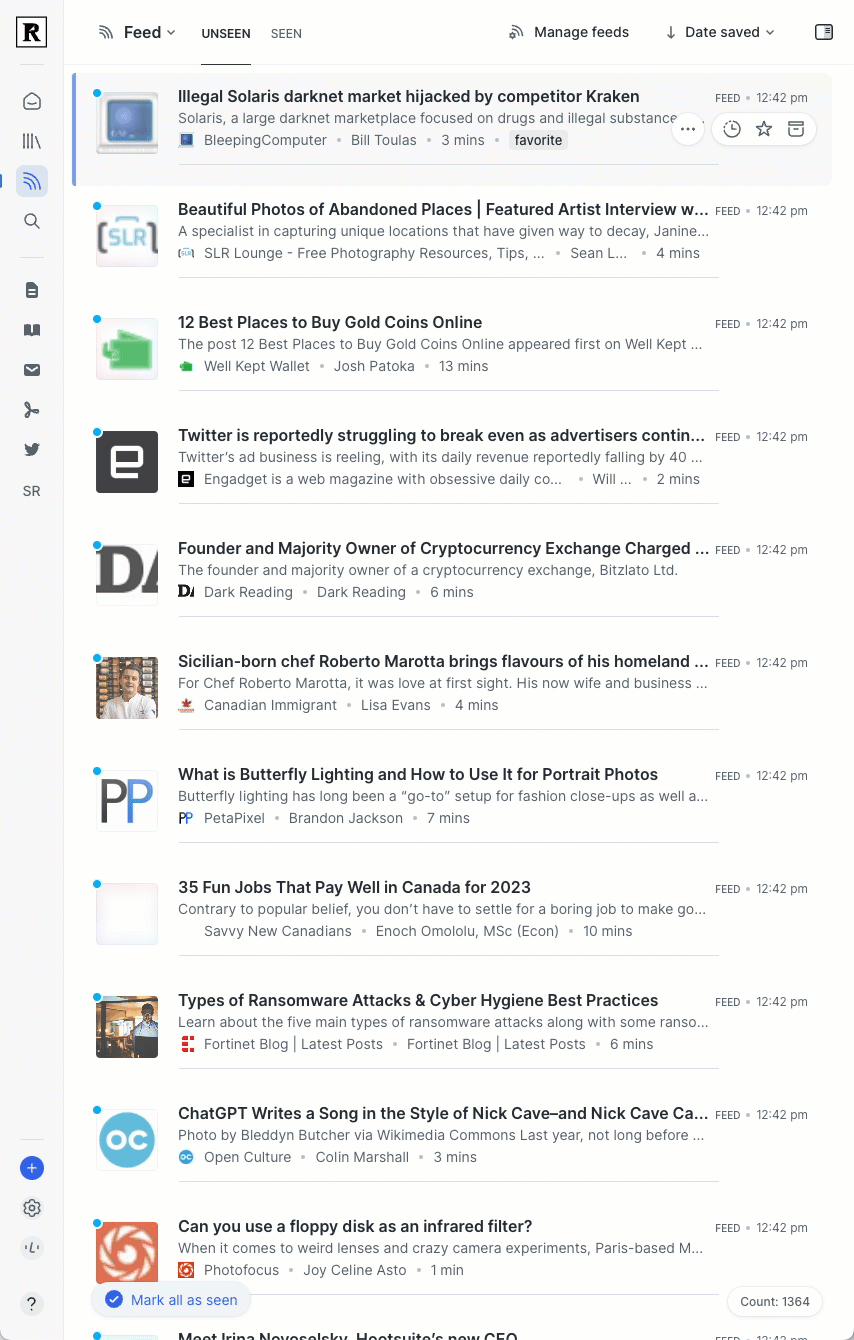
If you want to review your feed a lot faster, here's a simple way. Once you get to the bottom of the page, just press 3 on the keyboard. This is the default keyboard shortcut for the Feed view.
Pressing 3 from any view in Reader takes you back to the Feed view and puts the focus on the first item at the top. Even if you are already in the Feed view, it refreshes the view to show only the Unseen articles and highlights the first item. 🤘🏻
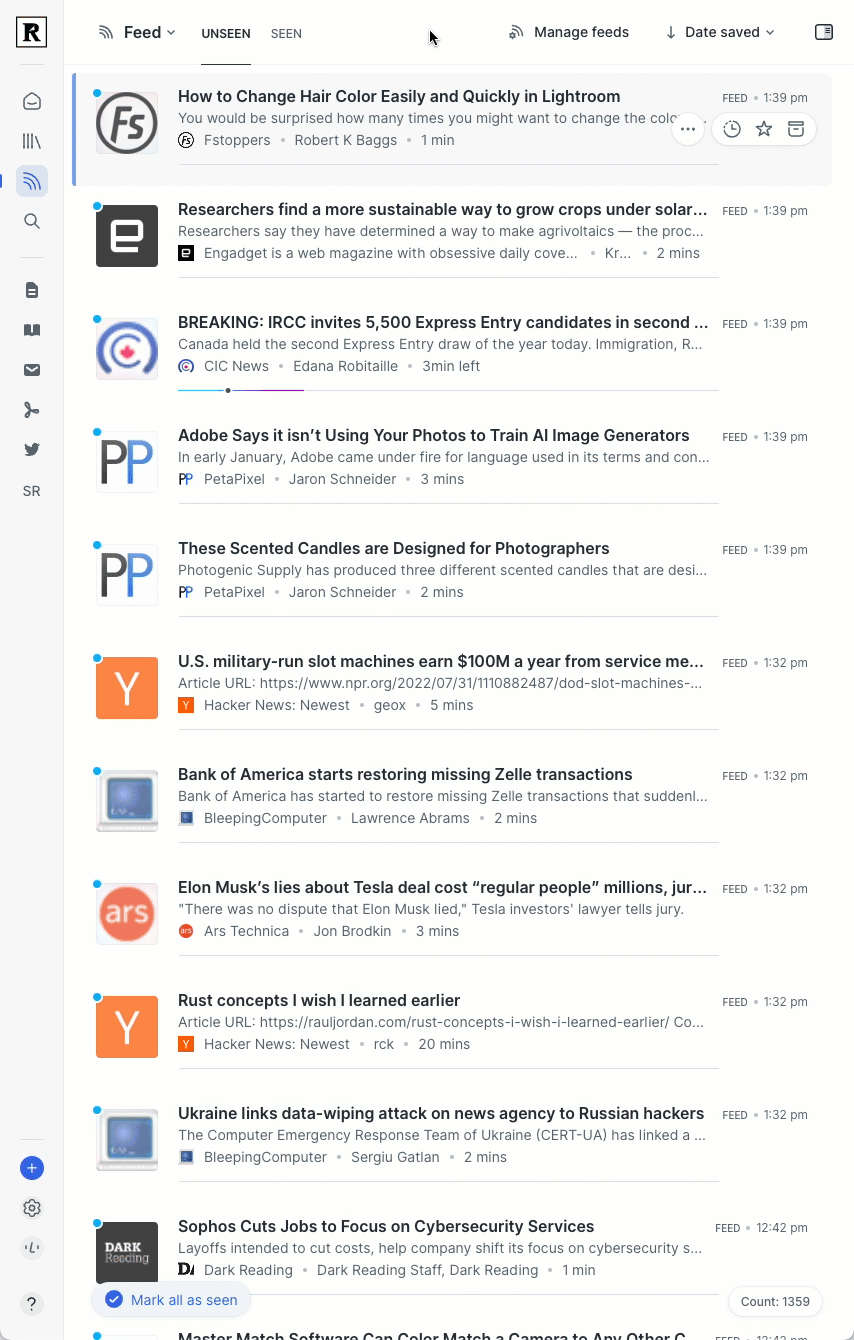
Member discussion